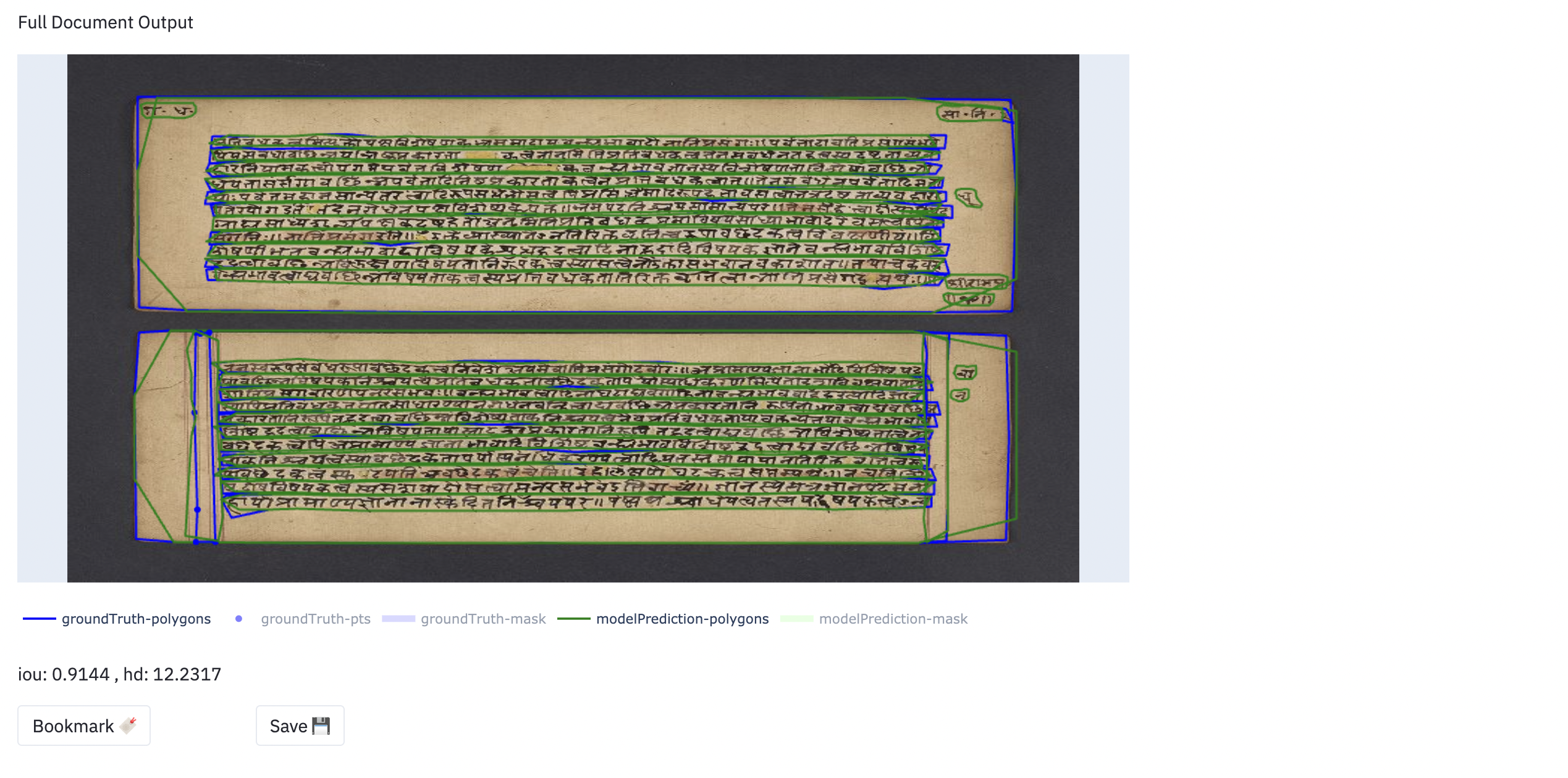Overview
The main feature of the Fully Automatic layout is the visualization of the model’s outputs it enables the user to have. The visualization plot offers a visual comparison to the ground-truth data for the same region, as well as for the entire image. The user can visualize the region in a more focused plot, as well as a full-length plot of the image it belongs to. Additionally, the user can also choose to view only the full-image outputs. Refer to Navigation for more information.
The plot is interactive, and the user can select or de-select the outputs (polygons, points and masks). These outputs can be toggled from the legend of the plot, which has the color-coded labels for each output. Double-clicking a single output in the legend would hide all other outputs, and show only the clicked output. Double-clicking on an output twice would display all outputs simultaneously in the plot.
The plot also has features such as zooming in and out, panning and cropping. These options appear in the top-right of the plot, when the user hovers their mouse over it.
Shown below is a gif of how a user would visualize outputs for a region as well as a full image:
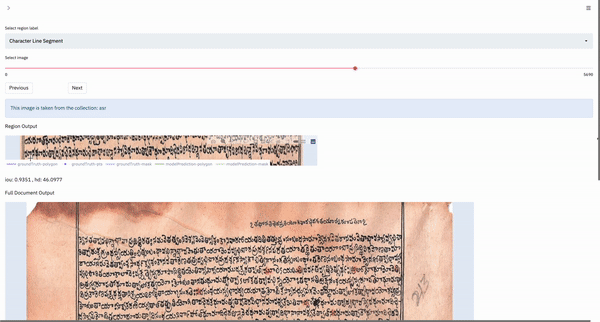
Region Output
The Region Output area of the layout displays the visualization plot for the current region served. In Full Document, there is no Region Output area. The metrics displayed here (iou and hd in the image below) are of the region only.
Shown below is an example of the Region Output:
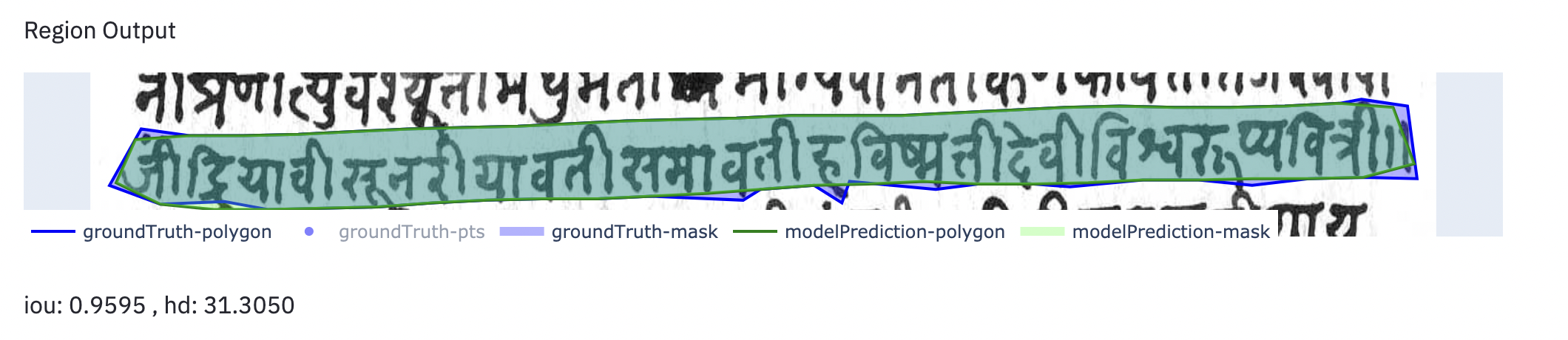
Full Document Output
The Full Document Output area of the layout displays the visualization plot for the full image which the current region belongs to. The region in a red highlited area is the region being shown above in the Region Output area.
In Full Document, the metrics displayed are of the full image.
Shown below is an example of Full Document Output that is displayed along with a Region Output:
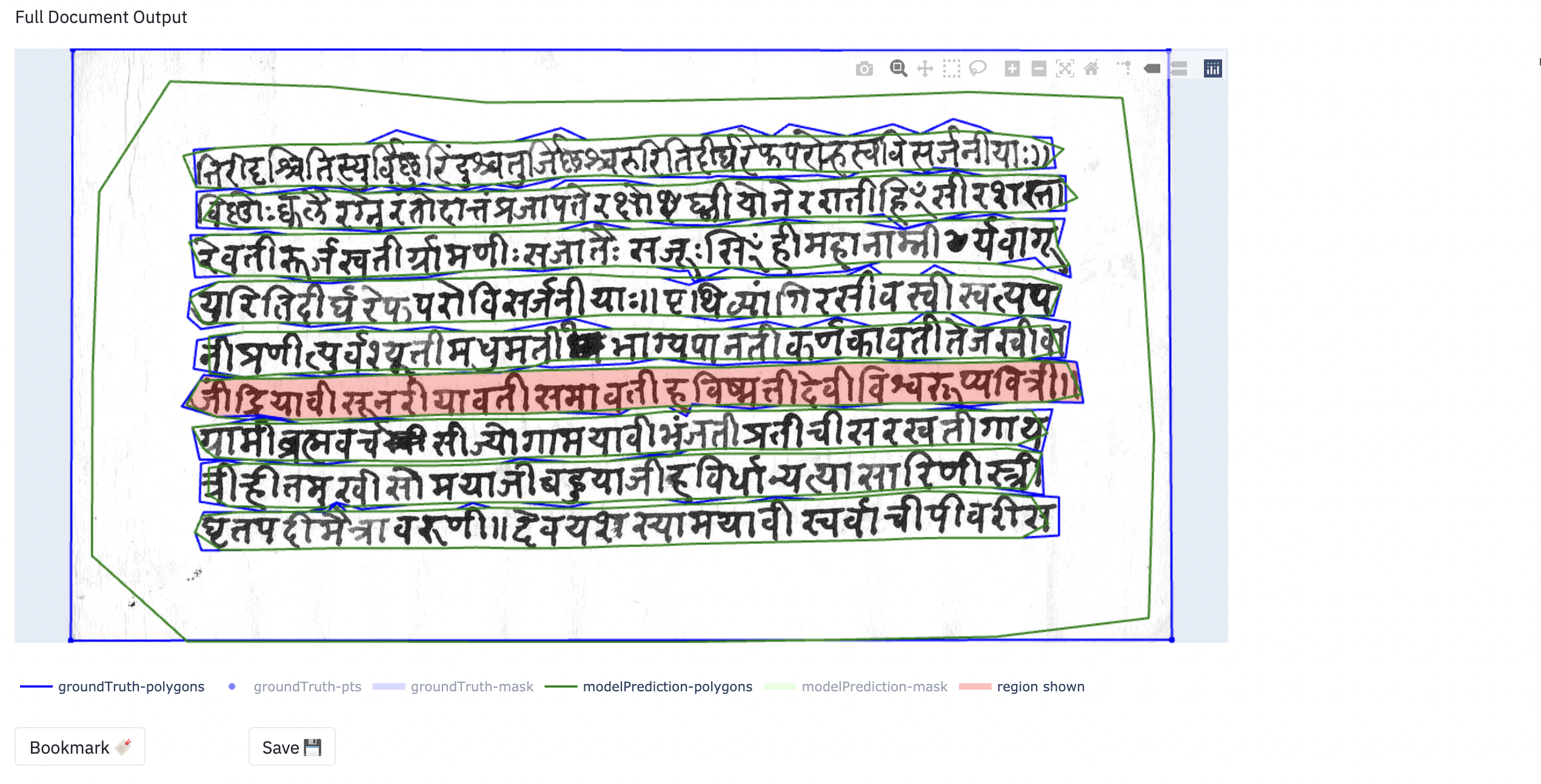
Shown below is an example of Full Document Output that is displayed when the user selects Full Document: